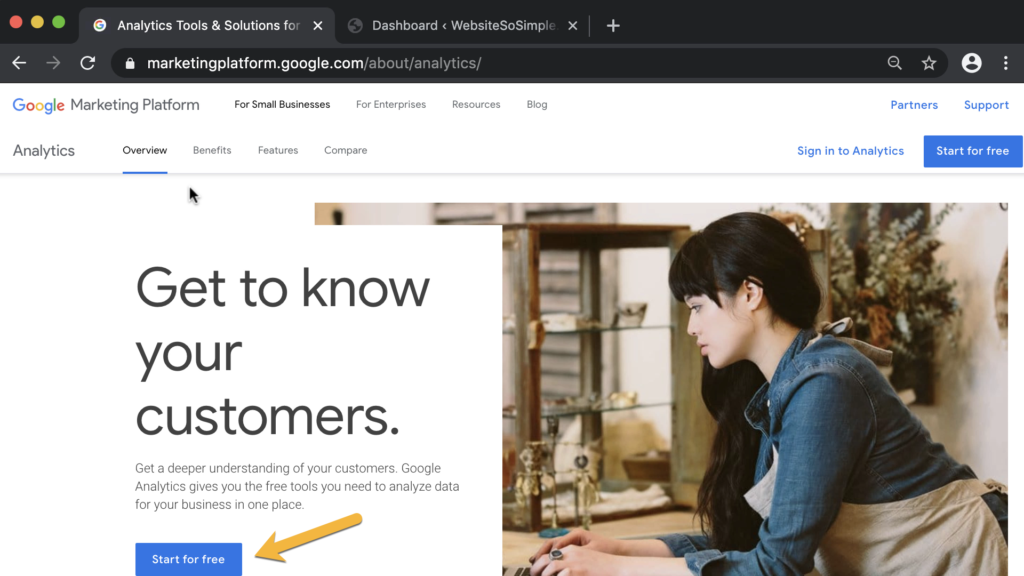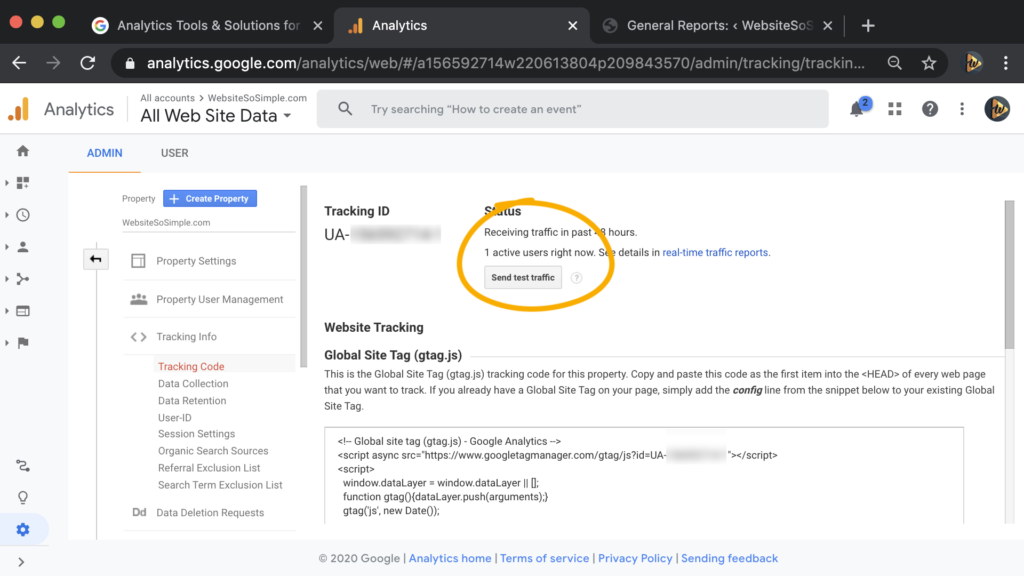Step by step guide for beginners
How to Set Up
Google Analytics in 5 Minutes
In this guide, you are going to learn how to set up Google Analytics and install it on a website in just 3 easy steps.
Google Analytics is a powerful free tool that tracks your website and marketing performance so you can improve it.
By the end of this guide, you will have google analytics set up and you will be able to see things like:
- How many people are visiting your website
- If visitors are coming from google, facebook or other sites and
- Which pages of your website are getting the most views.
Let’s get started!
Step 1 - Create a Google Analytics Account
To create a Google Analytics account, go to google.com/analytics.
Click on “start for free”.
Then log with a google account.
You can use the same Google account you use to access other Google products like Gmail, Google Calendar or YouTube.
If you don’t have a Google account, click “create account” and set one up for free.
Once you log in, click “set up for free”.
Then add an account name,
Leave the recommended options ticked.
And click “next”.
Then, choose the whether you want to measure a website or app or both.
Enter your website name and url.
Select an industry category.
Choose your timezone so the reports are synced with your local time.
And click create.
Agree to the terms for your country/region.
That’s how simple it is to create a Google Analytics account.
Step 2 - Install the Tracking Code
In order to collect data and see reports in Google Analytics, you need to install the tracking code on your website.
There are a few different ways to install the tracking code depending on the type of website that you have.
I’ll go through the main ways including how to install the tracking code on WordPress website step by step.
The tracking code should appear automatically after you create a Google Analytics account.
If it doesn’t just click on the “admin tab” in the bottom left corner and click on “tracking info” >”tracking code”.
And you’ll be brought to the page with the tracking code to install on your website.
If you are using Wix, Weebly, Squarespace, Shopify or other website builder.
Then you can simply copy this tracking ID and paste it into the admin section of your website.
For example, to add the tracking ID to a Wix website, just click on “marketing connections” > “connect to google analytics” and paste in the tracking id.
The process will be very similar for the other website builders but if you run into any trouble just check their support guides.
If you coded your own website.
Simply copy the tracking code and paste it right after the opening head tag on every page of your website.
If you are using WordPress.
Log into your WordPress dashboard.
And click to add a new plugin.
Search for the “monster insights’ plugin.
And click “install and activate”.
Then launch the setup wizard and follow the steps.
Click the category that best describes your website
And connect MonsterInsights.
Then log in with the Google account you used to create you Google Analytics account.
And then complete the connection.
Leave the recommended settings as they are.
And click “save and continue”.
Finally, click to Finish the set up and exit the wizard.
It’s that easy!
Note that MonsterInsights does have a pro version with some more features but the free plan is more than enough to get your basic google analytics set up.
That wraps up the various methods to install the google analytics tracking code.
Go ahead and use the method best suited to the type of website you have.
Step 3 - Confirm Google Analytics is Working
To test that Google Analytics is working.
Open an incognito window from your browser and type in your website domain.
Then refresh the page in Google Analytics.
Now you should see there is “1 active user” on your website.
This shows that google analytics is set up correctly because we can see the visit that you have open in the incognito window.
After 24 hours your reports will begin to populate.
If you click on Google Analytics home.
You’ll be able to see things like:
- How many people have visited your website
- If visitors are coming from google, facebook or other sites
- Which country your users are from
- What devices they are using and
- Which pages of your website are the most popular.
All this information will help you make better decisions to grow your business.
If you want to dive in deeper, click on the detailed reports in the sidebar.
That’s how easy it is to set up google analytics and install it on a website.